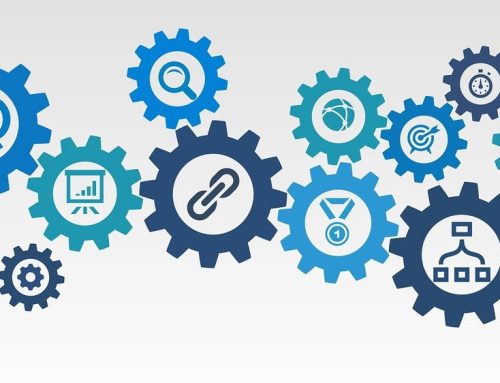Wie Sie Ihre 360 Grad Bilder in VR anzeigen lassen können.
Es gibt einen Mythos, dass VR von Natur aus unpersönlich und isolierend ist. Wie bei den meisten Technologiearten hängt dies stark davon ab, wie Sie sie nutzen.

Es gibt einen Mythos, dass VR von Natur aus unpersönlich und isolierend ist. Wie bei den meisten Technologiearten hängt dies stark davon ab, wie diese genutzt werden.
Einer der überzeugendsten Aspekte von VR ist die Fähigkeit, bedeutsame Momente in Ihrem Leben festzuhalten – Hochzeiten, erste Schritte von Kindern oder Urlaubsreisen – und sie später wieder zu erleben.
Es ist eine starke Idee: Sie können sich oder einen geliebten Menschen in jeden Moment eintauchen, den Sie mit einer 360-Grad-Kamera aufgenommen haben – jetzt oder in Jahren. Erleben Sie Ihre Hochzeit noch einmal. Erleben Sie die ersten Schritte Ihres Babys. Erleben Sie Ihren letzten Urlaub neu, der Ihr Leben verändert hat. Sicher, es ist vielleicht nicht dasselbe wie dort zu sein, aber es ist schon eine großartige Sache.
Natürlich benötigen Sie kein VR-Headset, um 360 Grad Bilder oder Videos anzuzeigen oder zu teilen. So sehen diese auf Ihrem Computer oder mobilen Gerät aus:
Ziemlich cool, oder? Aber wenn Sie ein VR-Headset aufsetzen, werden Sie ins Bild transportiert. Es ist ein wenig schwer zu beschreiben, wenn man es noch nie ausprobiert hat. Stattdessen erklären wir Ihnen hier, wie Sie Ihre eigenen 360 Grad Bilder einfach in VR betrachten können.
Es sieht nach vielen Schritten aus, ist aber eigentlich ziemlich schnell. Nachdem Sie gesehen haben, wie es geht, können Sie in den VR-Modus wechseln, um jedes Bild in weniger als 5 Sekunden anzusehen.
Folgendes benötigen Sie, bevor Sie anfangen:
Ihr Smartphone (iOS, Android etc.)
Einen Google-Cardboard kompatiblen Viewer.
Was Sie jetzt machen müssen:
Laden Sie Ihre Bilder von Ihrer 360 Grad Kamera auf Ihren Computer oder Ihr Smartphone herunter.
Ihre 360 Grad Kamera verfügt über Optionen, mit denen Sie USB oder Wi-Fi verwenden können, um eine Verbindung zu Ihren Geräten herzustellen und die Übertragung von Bildern zu erleichtern.
Melden Sie sich für ein Momento360-Konto an, wenn Sie dies noch nicht getan haben.
Momento360 ist eine kostenlose, einfache und private Möglichkeit, Ihre 360 Grad Bilder und Videos an einem Ort hochzuladen, anzuzeigen und zu teilen. Vergessen Sie nicht, Ihre E-Mail-Adresse zu überprüfen.
Laden Sie 360 Grad Bilder von Ihrem Computer oder Smartphone auf Momento360 hoch.
Melden Sie sich an, klicken Sie auf das Kamerasymbol in der rechten oberen Ecke. Anschließend werden Sie automatisch aufgefordert, die Bilder auszuwählen, die Sie hochladen möchten.
Tippen Sie im Abschnitt „Meine Medien“ auf das erste Bild, das Sie sich ansehen möchten.
Das Bild wird auf einer eigenen Seite angezeigt.
Wechseln Sie in den Vollbildmodus, indem Sie auf den Button „Fullscreen“ klicken.
Es handelt sich dabei um den kleinen „Box“-Button, alles außer dem Bild verschwindet.
Drehen Sie Ihr Smartphone in den Querformatmodus. Auf der rechten Seite erscheint ein Google Cardboard-Symbol.
Achten Sie darauf, dass Sie die Orientierungssperre nicht aktiviert haben. Sie wird unter dem Button „Close“ angezeigt.
Tippen Sie auf das Cardboard Icon und legen Sie Ihr Smartphone in Ihren VR-Viewer.
Sie werden sehen, wie der Bildschirm in den VR-Modus wechselt. Dieser ist jetzt einsatzbereit. Legen Sie es in Ihren Viewer und schauen Sie sich um.
Drücken Sie den Cardboard Viewer Button, um zum nächsten Bild zu gelangen.
Die meisten Cardboard Viewer haben einen Action-Button. Klicken Sie darauf und das nächste Bild wird geladen. Wenn Sie einen Viewer haben, der dies nicht tut, berühren Sie einfach irgendwo auf dem Bildschirm Ihres Smartphones und es wird Sie zum nächsten Foto in Ihrem Feed führen.
Nachdem Sie fertig sind, ziehen Sie Ihr Smartphone aus dem Viewer heraus und verlassen es, indem Sie es wieder in den Hochformat-Modus drehen.
Wir haben mit Momento360 bisher sehr gute Erfahrungen gemacht und haben uns deshalb entschlossen, die Software und Ihre wichtigsten Funktionen in einer kleinen Serie dem deutschen Publikum zu präsentieren. In Kürze werden noch weitere Beiträge zu Momento360 folgen.
Vielen Dank für Ihren Besuch.