VR-Guide: 360-Grad-YouTube-Videos auf HTC Vive und Oculus Rift.
Haben Sie vor Filme in ihrem VR-Headset anzusehen und damit in eine virtuelle Welt durch 360-Grad-Videos einzutauchen?
Da die Kameras billiger werden, laden immer mehr Nutzer lustige 360-Grad-Videos auf YouTube hoch und viele Personen möchten sich diese Video mit ihren VR-Headsets ansehen.

Durch die Linsen eines HTC Vive oder eines Oculus Rift ist dies nicht ganz so einfach, wie es scheint. In dem folgenden Beitrag möchten wir ihnen erklären, wie Sie sich 360-Grad von YouTube auf ihrem VR-Headset ansehen können.
Wenn Sie sich 360-Grad-Videos von YouTube so ansehen möchten, wie sie für die Wiedergabe in VR gedacht waren, benötigen Sie eine Drittanbieter-App. Im Normalgebrauch ohne App kann z.B. das HTC Vive um das YouTube-Video keine 360-Grad-Ansicht schaffen, weshalb HTC Vive jetzt genauso wie z.B. Oculus Rift eine offizielle YouTube-App im Store anbieten.
YouTube VR.
Für die App müssen Sie über SteamVR starten. Wenn Sie jedoch bereits Apps wie die unten aufgelistete gekauft haben, würde ich Google etwas Zeit lassen, um Patches zu reparieren, bevor Sie zur offiziellen App wechseln.
Es gibt derzeit nicht allzu viele Rezensionen, aber die, die wir bisher gesehen haben, scheinen in der Meinung etwas gemischt zu sein. Zu den Beschwerden gehören einige stereoskopische Videos, die nicht erkannt werden und leider wurden uns diese Links nicht zur Verfügung gestellt, um zu testen, ob es nur ein Einzelfall war. Die einzige andere Beschwerde, die wir verstärkt wahrgenommen haben, war der Wunsch, dass die Streamingqualität etwas besser sein könnte.
Ansonsten funktioniert diese App hervorragend mit 180 oder 360 Grad Videos. Wir konnten beim Testen keine großartigen Probleme feststellen. Wenn Sie vorhaben es selber zu testen, sollten Sie ihre Meinungen als Kommentar auf der Steam Store Seite hinterlassen, damit Entwickler wissen, was ihnen gut oder weniger gut gefallen hat. Die negativen Aspekte können auf diese Weise durch zukünftige Patches aus der Welt geschafft werden.
Virtual Desktop.
Virtual Desktop bietet eine der besten Möglichkeiten für die Videowiedergabe, mit einer Reihe von Optionen für die Nutzung von zwei- und dreidimensionalen Medien in der Virtual Reality. Sie können von einem Preis in Höhe von 14,99 € ausgehen. Die höhere Flexibilität könnte diesen Preis aber rechtfertigen.
Obwohl es eine Reihe von kostenlosen Anwendungen für die 360-Grad-Wiedergabe aus lokalen Dateien gibt, empfehlen wir Virtual Desktop für diejenigen mit der Bandbreite, die qualitativ hochwertige Videos streamen können. Mit dem nativen 360-Grad-Video-Streaming von YouTube können Sie Videos ansehen, ohne vorher Videos manuell herunterladen zu müssen. Um die Streaming-Funktionalität zu nutzen, fügen Sie einfach die URL mit den folgenden Schritten ein.
- Finden Sie ein 360-Grad-YouTube-Video, dass Sie sehen möchten.
- Kopieren Sie die URL aus ihrem Browser.
- Öffnen Sie Virtual Desktop.
- Wählen Sie die Registerkarte Video in der Desktop-Anwendung.
- Klicken Sie auf URL einfügen.
Ihr Video beginnt nun automatisch mit der Wiedergabe über das Headset. Obwohl die Qualität je nach Verbindung variieren kann, unterstützt das Programm hochwertiges Streaming aus einem klaren VR-Erlebnis.
Vive-Video.
Vive Video ist ein immersiver Videoplayer von HTC und funktioniert im Gegensatz zum Namen sowohl im Oculus Rift als auch im HTC Vive. Obwohl der Player natives YouTube-Streaming nicht unterstützt, ist das Programm eine hochmoderne offizielle Lösung. Das Beste daran ist, dass es sowohl auf Steam als auch auf Viveport völlig kostenlos ist. Im Gegensatz zu Virtual Desktop wurde Vive Video auch von Grund auf mit Blick auf die Bewegungssteuerung entwickelt. Von Anfang an können eine herkömmliche Tastatur und Maus, ein Gamepad oder sogar Oculus- und HTC-Bewegungssteuerungen verwendet werden.
Um Vive Video verwenden zu können, müssen Sie über lokale Videodateien verfügen, die Sie auf ihrem PC ansehen können. Das bedeutet, dass Sie YouTube-Videos manuell herunterladen müssen, bevor Sie sie über einen Drittanbieterdienst ansehen können.
- Öffnen Sie Vive Video.
- Finden Sie die heruntergeladene Datei auf ihrem PC mit Hilfe der integrierten Dateiauswahl.
- Klicken Sie auf die Miniaturandicht der Datei, um die Wiedergabe zu starten.
Standardmäßig werden Dateien, die in Vive Video wiedergegeben werden, nicht in 360 Grad abgespielt. Führen Sie die folgenden Schritte aus, um die 360-Grad-Wiedergabe für ihre kompatible Datei zu aktivieren.
- Klicken Sie auf das Augensymbol in der rechten unteren Ecke des Players mit der Bezeichnung Select Viewing Mode.
- Wählen Sie Mono (es sei denn, Sie haben beim Herunterladen ihrer Datei ein anderes Format gewählt).
- Klicken Sie auf Weiter.
- Wählen Sie 360 aus den angezeigten Optionen.
- Klicken Sie auf Fertig, um ihre Änderungen zu bestätigen.
Obwohl dies nicht so rational ist wie einige kostenpflichtige Lösungen, ist dies eine großartige offizielle Anwendung, die Sie keinen Cent kosten wird.
Mit diesen beiden Methoden, YouTube 360-Videos anzusehen, möchten wir Sie noch vor etwas Wichtigem warnen.
Es gibt nicht viele 360-Grad-YouTube-Videos, die mit 60 Bildern pro Sekunde aufgenommen wurden, was bedeutet, dass die Videos, die Sie sich ansehen, schnell zu Übelkeit führen können, wenn Sie nicht vorsichtig sind. Vermeiden Sie nach Möglichkeit Videos mit viel unregelmäßiger Bewegung oder schauen Sie sich nur Videos an, die eindeutig für die Wiedergabe mit 60 Bildern pro Sekunde gekennzeichnet sind, wenn Sie die Wahrscheinlichkeit von Übelkeit verringern möchten.
Jetzt sind Sie soweit. Genießen Sie nun das, was YouTube in 360 Grad zu bieten hat.
Vielen Dank für ihren Besuch.
3 Kommentare
Comments are closed.

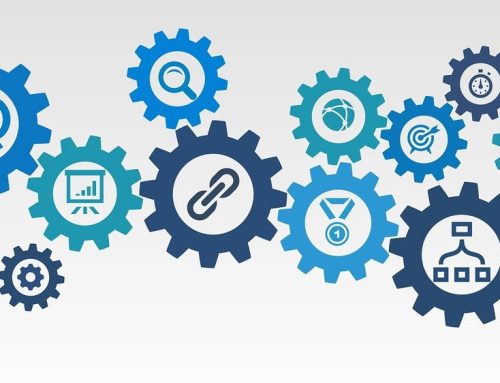

was ist mit der oculus quest
Der Beitrag bezieht sich lediglich auf HTC Vive und Oculus Rift.
Leider funktioniert keine der angegeben Wege wirklich, Youtube VR splittet bei mir die Videos horizontal, sodass ich einen Strich in der Mitte habe und oben und unten unterschiedliche Bilder sind, Virtual Desktop kann bei mir weder YouTube URLs abspielen (jedesmal kommt eine Fehlermeldung) noch heruntergeladene VR Videos richtig abspielen und bei Viveport Video genau das gleiche. Da gibt man so viel für eine VR-Brille aus und nichts funktioniert…