Wie Sie einen Einstieg in Paint FX finden.
Paint FX ist eine universelle iOS-Fotobearbeitungsanwendung, die besonders leistungsstark und unterhaltsam auf einem iPad ist. Mit der Software können Sie ein ganzes Foto oder Teile davon bearbeiten.
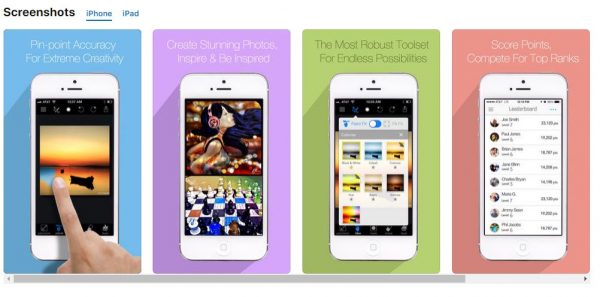
Paint FX ist relativ einfach zu bedienen und durch eine verhältnismäßig steile Lernkurve erhalten Sie die Möglichkeit, nur ausgewählte Bereiche eines Bildes zu bearbeiten.
Tippen Sie zu Beginn auf den Button Load/Share in der oberen linken Ecke, um ein Foto von Ihrer Kamera Rolle, Ihrem Foto-Stream oder iPhoto zu laden (wenn Sie Ihr iDevice so eingerichtet haben, dass es einen Teil Ihrer iPhoto-Bibliothek synchronisiert). Sie können auch ein Foto von Facebook nehmen. Mit diesem Button können Sie auch Fotos in Ihrer Kamera-Rolle speichern oder über Facebook, E-Mail oder die Paint FX-Community-Seite teilen.
Wenn Sie ein Foto in Paint FX geladen haben, tippen Sie auf die Taste FX, um einen Effekt auszuwählen. Nach meiner Zählung gibt es 69 Filter oder Effekte. Wenn Sie auf den kleinen Button Paint FX oder Fill FX unter dem Gürtel der Effekte tippen, können Sie einen Effekt auf einen Teil des Fotos oder das gesamte Foto anwenden. Wenn Sie Paint FX wählen, malen Sie anschließend mit der Fingerspitze, um den Effekt anzuwenden. Sie können Änderungen mit den Pfeiltasten Zurück oder Vorwärts in der oberen linken Ecke rückgängig machen und wiederherstellen. Sie können auch auf den Button Erase in der Reihe der Buttons oben rechts tippen, um eine fehlerhafte Bearbeitung zu löschen.
Mit der mittlere Taste in der Reihe der Buttons in der rechten oberen Ecke können Sie Ihren Pinsel bearbeiten. Sie können die Schärfe Ihrer Kante, die Deckkraft, die Größe und andere Attribute des gewählten Effekts anpassen. Jeder Effekt hat seinen eigenen Satz von Attributen. Um feine Bearbeitungen vorzunehmen, können Sie Zoomen und das Foto dann anschließend neu positionieren, indem Sie mit zwei Fingern auf einen Bereich eines Fotos ziehen.
Sie können einem Foto mehrere Effekte hinzufügen, indem Sie auf den Button Ebene in der oberen rechten Ecke tippen. So bleiben Sie auf dem Laufenden und können einen weiteren Effekt darüber legen. Wenn Sie keine neue Ebene auswählen, ersetzen Sie einfach Ihre aktuelle Bearbeitung durch eine Neue.
Der Button „Mask“ ist ebenfalls sehr nützlich. Sie können verschiedene Effekte ausprobieren, um denjenigen zu finden, der Ihnen am besten gefällt. Anstatt einen Effekt auf Ihr Foto zu malen, können Sie auf den Button „Mask“ tippen, mit der Sie mit der Fingerspitze einen Bereich des Fotos markieren können.
Nachdem Sie einen Bereich markiert haben, können Sie anschließend auf die FX-Taste tippen und einen Effekt auswählen, ohne dass Sie den Bereich, den Sie bearbeiten möchten, jedes Mal neu zeichnen müssen.
Wir hoffen, dass wir Ihnen eine kurze Einführung in Paint FX bieten konnten. Wenn Sie noch Anregungen oder Fragen haben sollten, hinterlassen Sie uns unten einen Kommentar.
Vielen Dank für Ihren Besuch.


