
We have been using our Samsung Gear 360 for more than 10 months now and would like to give you a few tips on how to use this new innovative technology in this article.

As you probably know, the Samsung Gear 360 is not a normal camera, it is a 360 degree camera and does its job very well. As a 360-degree camera, it offers many ways to create amazing images and immersive video, but it also presents some challenges that you`ve probably never faced before.
So, to save you some frustration in the future and make sure you get the most out of your camera, we`d like to give you a total of 8 pieces of advice on how to use your Samsung Gear 360 effectively. Even if you are using a different brand, you should read on, as these advices can be applied universally to any type of 360 degree camera.
Get a tripod that does not have a wide base.
The Gear 360 has its own mini tripod, which is an advantage if you have a flat surface like a table to put it on, but otherwise it is limited. To have full control over the height and position of the camera, you need a full-height tripod.
You may already have one of these and it will certainly work with Gear 360, but if your tripod has a wide base or many protruding parts, you may experience some 360 degree problems after shooting. A 360 degree camera captures the entire space around the camera, including the area underneath. If you have a tripod that is too loose at the top or has a very wide base, your camera will capture this and it will appear in the picture as a blurry mess.
It is recommended that you get a tripod that is as thin as possible, has a small base and no controls or prongs on the top.
Try to keep yourself and all objects away from the lenses to avoid bad stitching.
The Samsung Gear 360 uses two fisheye lenses to capture everything within the 360 degree environment, it then approaches these two images together to create a 360 degree image or video for you to watch. Unfortunately, the stitching process is nor perfect, and any objects near one of the lenses are likely to appear chopped up.
This distortion can be avoided by keeping all objects, including yourself, at least one meter away from the camera when filming or taking pictures. It seems that the fewer objects immediately surrounding the camera, the better the stitching appears.
Keep the lighting on both lenses evenly.
Another problem with stitching occurs when one of the Gear 360 lenses is exposed to more light than the other. For example, if you`re taking a 360-degree-photo outdoors and one of the camera`s lenses is pointing directly at the sun while the other is pointing into a shadow, one image will appear much brighter than the other, making the stitching line (the line where the two meet) very clear.
To avoid this, make sure that each lens receives approximately the same amount of light. To do this, turn the camera sideways so that each lens is dazzled by the same amount of sunlight. When shooting indoors, make sure that the room is generally well lit from all angles, preferly from above.
Use the time lapse function.
A somewhat neglected feature of Samsung Gear 360 is its time-lapse function. It`s a very useful feature, you can film a 4k 360 degree time lapse that looks appealing in the right environment. Just set up your camera, stick it on a tripod and let it film for at least a few minutes.
We think these videos will look great when viewed on a VR headset. The world around you is moving in time lapse.
You can change the automatic timer.
Our camera has an automatic 3-second timer for videos and pictures, meaning the camera would beep three times after we pressed the shutter and took the picture before. This can be useful in some situations, but it also leads to a few ruined pictures before we realized that we could set the timer to zero. This can be done manually on the camera or with the Gear 360 app on a Samsung device.
You can upload 360 degree images directly into Google Street View.
The Samsung Gear 360 allows you to link directly to Google Street View and upload your 360 degree photos directly to Google Maps. The option to link to Google Street View appears in the main menu of the Gear 360 app. For instructions from Google on how to connect to Google Street View, please see Google.
Once connected, you can upload your 360 degree images to Google Street View and potentially have millions of users. Once you have uploaded enough acceptable photo globes, Google can authorize you as an official Google Street View provider.
There are several places where you can upload and share 360 degree media, but they are not all the same.
YouTube was the first major social media site to allow 360 degree videos to be uploaded, and soon after Facebook established itself in this area. You might expect that uploading a 360 degree video will result in a similarly high quality result on both sites, but this is not the case. For some unknown reason, YouTube dramatically changes the quality of your 360-degree video and also crops it, resulting in a lower quality appearance.
Facebook, on the other hand, not only leaves your 360 degree video untouched, but also allows you to choose the starting position and use 360-degree controls that help you guide your audience to points of interest.
We`ve also found that kuula.co is one of the best websites for uploading 360 degree images, especially if you want to embed them into a personal website or blog.
This advice applies to all 360 degree cameras and not just the Samsung Gear 360.
You have to except many strange looks, just smile and nod.
The Samsung Gear 360 is a pretty strange looking gadget. If you use it in public, people will probably look at you and wonder what you`re doing. So if you see people staring at you strangely, just smile at them and ignore them.
If you take this advice to heart, you should be well on your way to creating great 360 degree pictures and videos with your Samsung Gear 360.
Thank you very much for visiting.